1.3 - Installing and starting the server
This section describes how ApacheDS can be installed and started on different platforms.
Prerequisites
- Java 8. We recommend AdoptOpenJDK.
You can check your java installation with:
java -version
this should response something like:
openjdk version "1.8.0_282"
OpenJDK Runtime Environment (build 1.8.0_282-b08)
OpenJDK 64-Bit Server VM (build 25.282-b08, mixed mode)
- 384 MB RAM for the JVM. That’s the default setting, how to change that is described [here|1.4. Basic configuration tasks#MemoryAllocation]
Download a server installer
We provide native installers for several platforms:
- Windows (exe)
- Mac OS X (dmg)
- Debian package (deb)
- RPM package (rpm)
- Linux Binary (bin)
Additional we provide an zip and tar.gz archive suitable for any platform.
You can download them from here.
An option for people familiar with tools like Subversion and Maven is to built the server from the sources on their own. This is described here.
Installation on Windows
Installing can be easily done using the Windows installer. Its interface and functionality is similar to other wizard based installers.
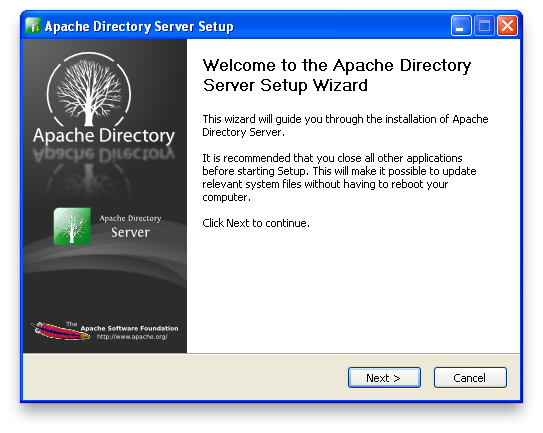
To install the ApacheDS as Windows service you need Administrator privileges.
Starting and stopping the server
The server can be started and stopped with Windows Services manager (Control Panel > Administrative Tools > Services). You must be admin to do this.
From there, you can easily start, stop and restart Apache DS.
Installation on Mac OS X
To install Apache DS on Mac OS X, simply open the downloaded DMG file and then the “Apache Directory Server Installer.pkg” in it.
From there, you will be guided to install Apache DS on your system.
Starting and stopping the server
On Mac OS X, Apache DS is installed as a launchd service and is loaded at startup time (and upon successful installation).
You can stop the server by unloading the launchd service with the following command line:
sudo launchctl unload /Library/LaunchDaemons/org.apache.directory.server.plist
You can start the server by loading the launchd service with the following command line:
sudo launchctl load /Library/LaunchDaemons/org.apache.directory.server.plist
If you want to disable the automatic startup of the server, just modify the plist file :
<key>Disabled</key>
<false/>
should be replaced by
<key>Disabled</key>
<true/>
Once the server has been installed, you can start it with :
sudo launchctl start org.apache.directory.server
and stop it with :
sudo launchctl stop org.apache.directory.server
Installation on Linux
The installation for different installers is described on the Apache Directory Server Downloads page.
